Module Generator
How To Create A New Module?
Module Generator
-
2025-10-16 11:54
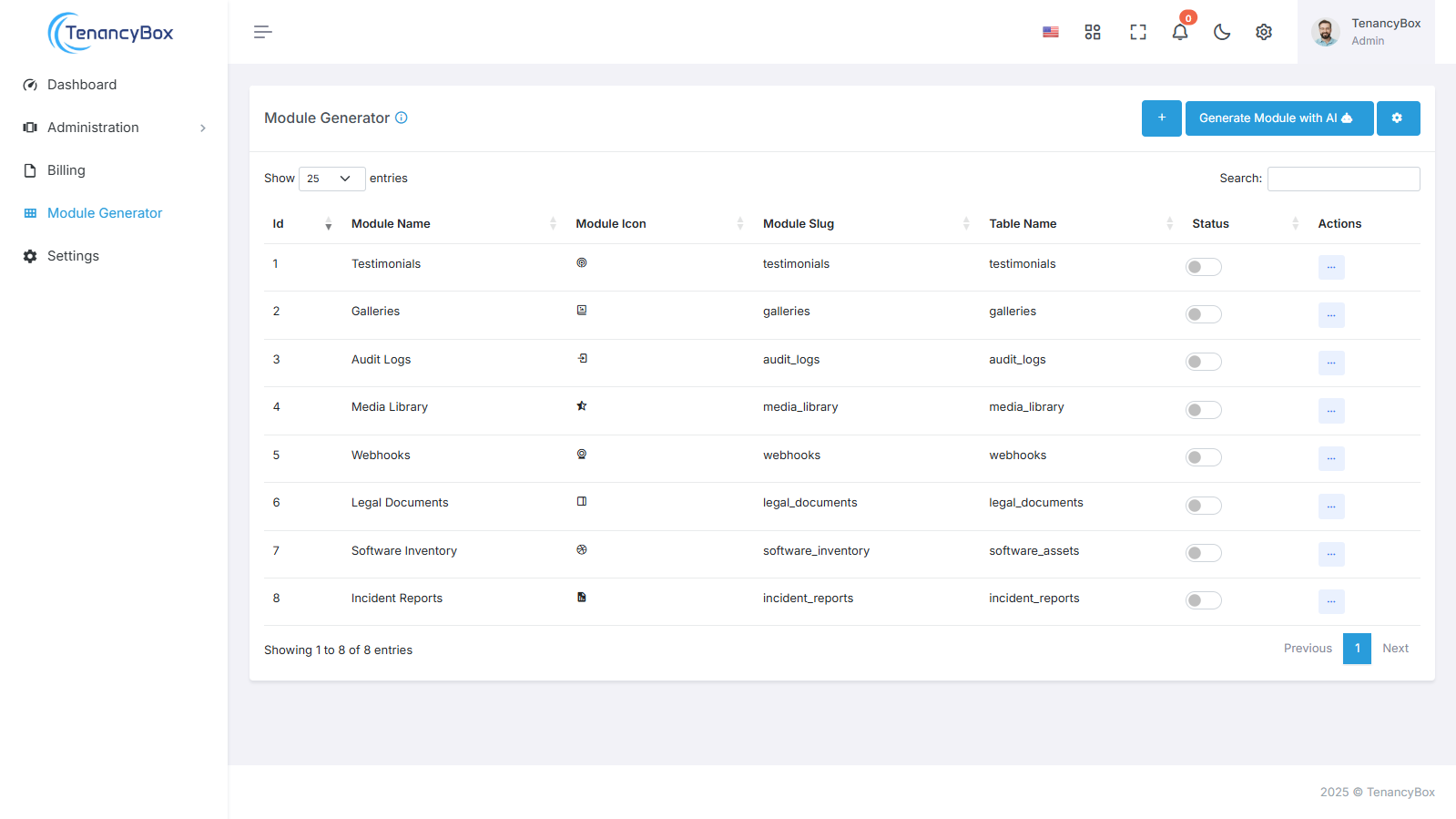
Creating a New Module
Access the Module Generator
- Navigate to the Module Generator from the menu on the left side.
Initiate Module Creation
- Click on the "+ Create" button to start creating a new module.
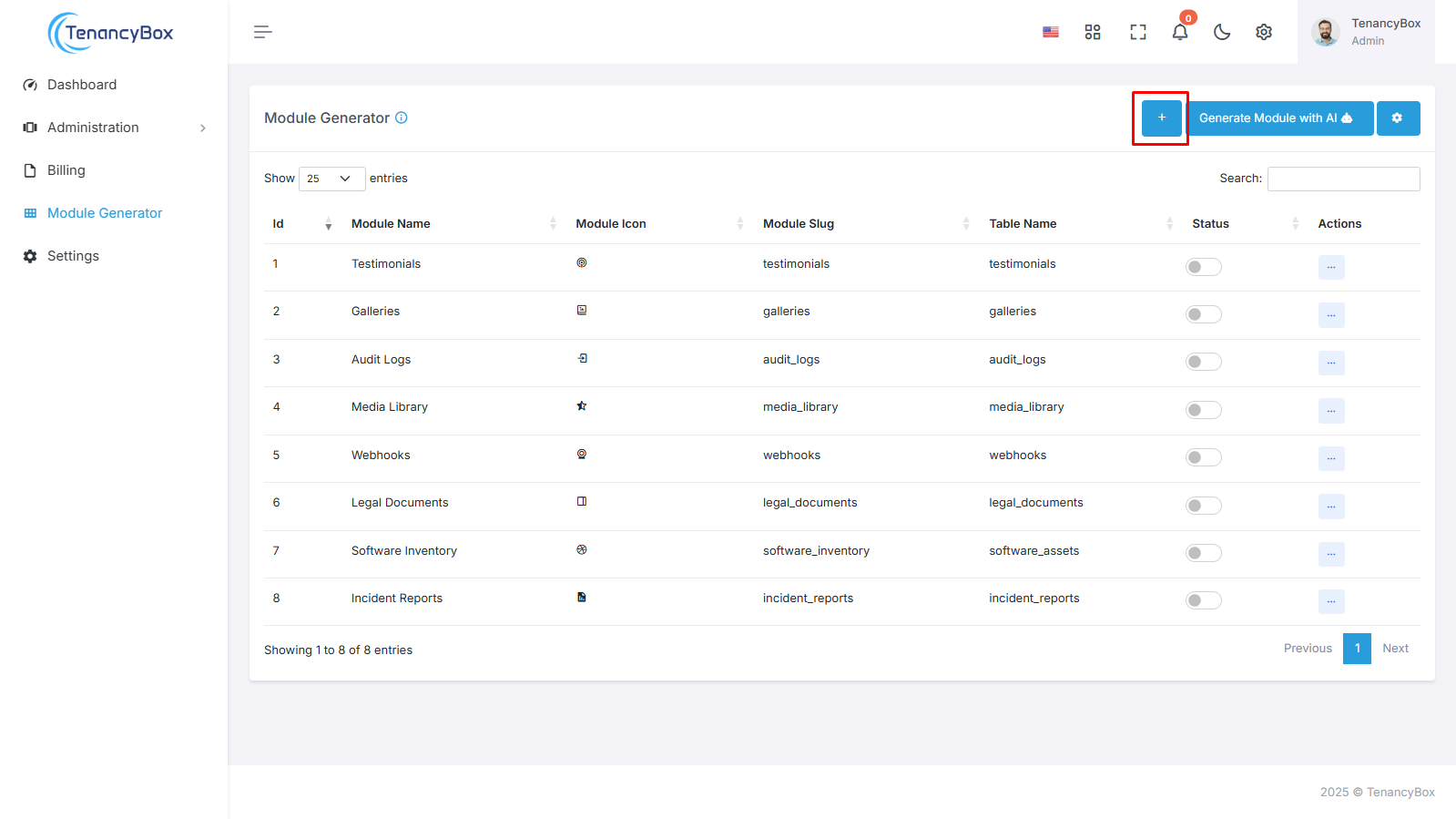
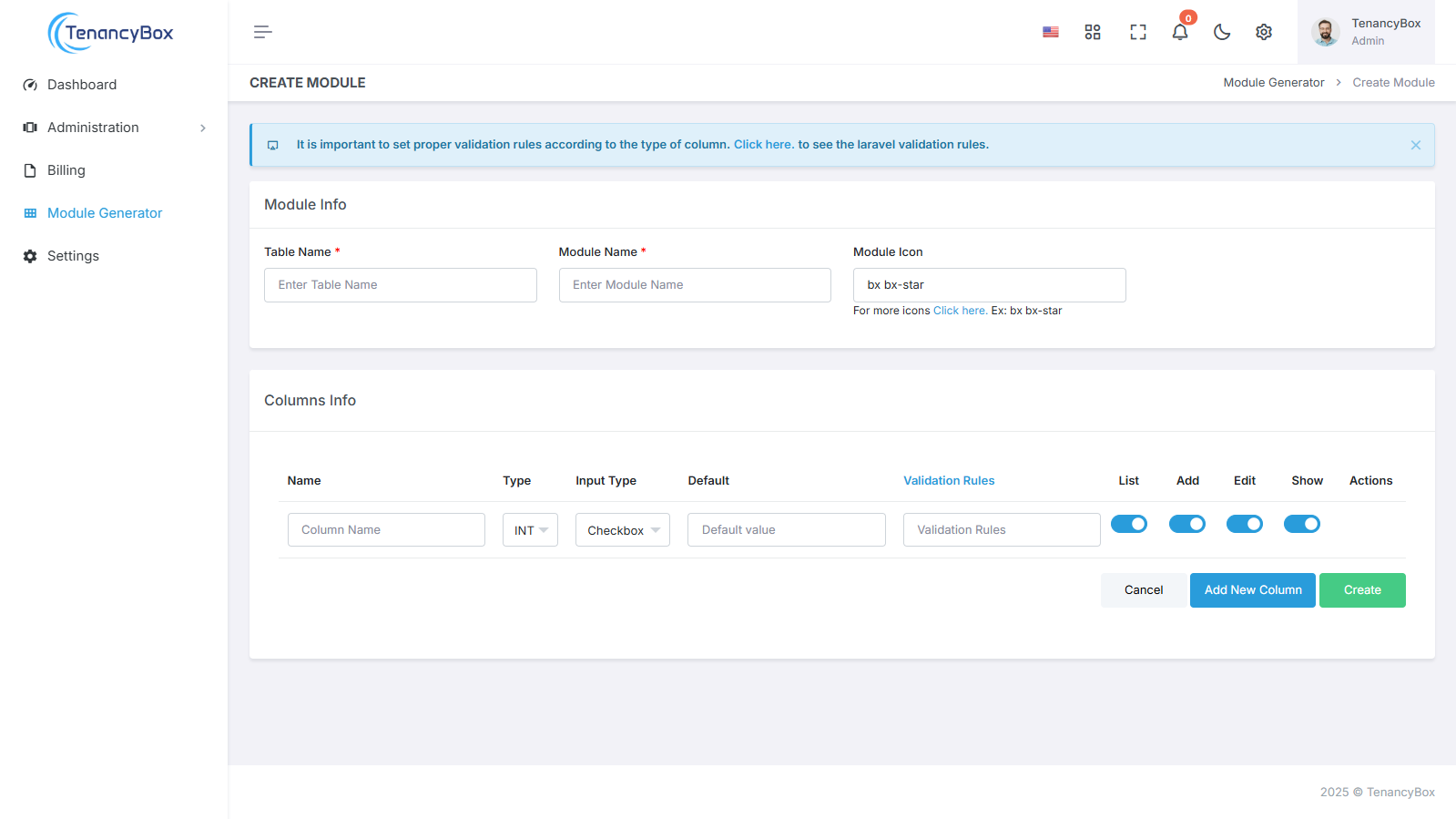
Fill in Module Details
- Table Name: Enter the name of the table that will store the module data.
- Module Name: Provide a name for your new module.
- Module Icon: Choose an icon to represent the module.
- Column Info:
- Name: The name of the column.
- Type: Select the data type of the column from a drop down list(e.g., varchar, number, text, date, time, and more).
- Input Type: Select the input method for the column from a drop down list (e.g., checkbox, date, color, time, email, number, text, and more).
- Default: The default value for the column.
- Validation Rules: Any validation rules that should apply to the column.
Configure Action Buttons
- List: Toggle on to enable listing of entries in the module.
- Add: Toggle on to allow adding new entries to the module.
- Edit: Toggle on to permit editing of existing entries.
- Show: Toggle on to enable viewing of detailed information for each entry.
Create the Module
- Once all details are filled in, tap the "Create" button to generate the module.
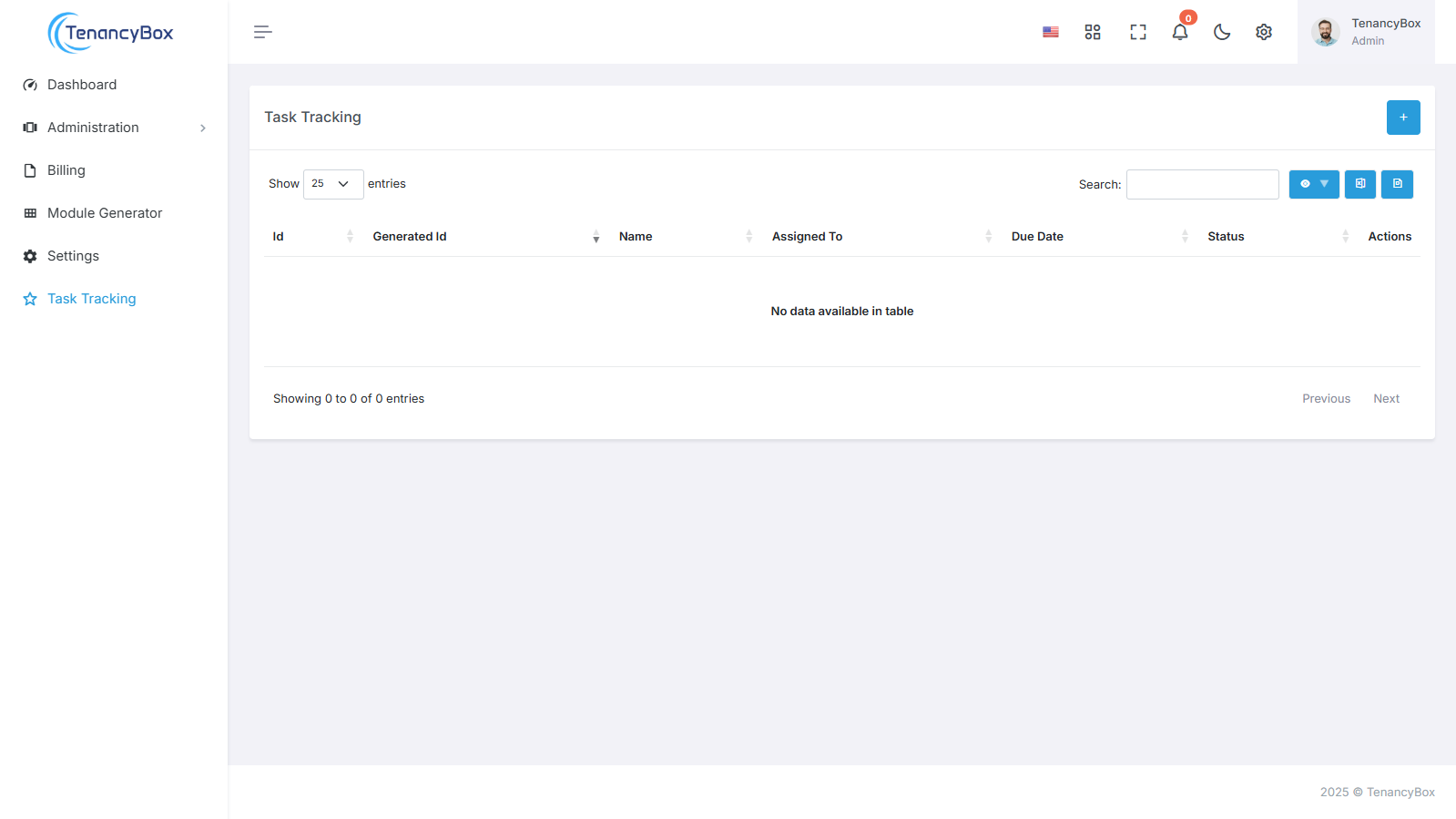
After creating the module, you will find it at the bottom of the menu sections on the left side. This new module is now ready for use, reflecting your specified configurations and settings.